How to Enable Dark Mode in Windows 10
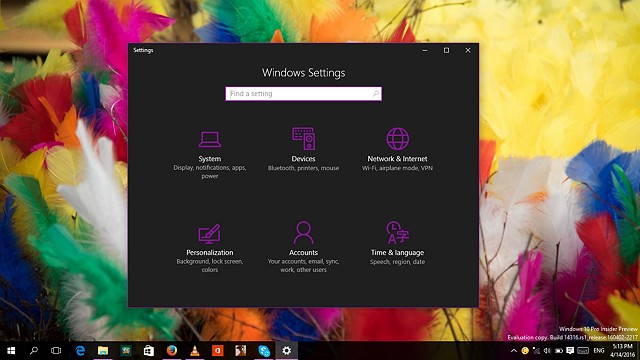
In Build 14 316, Microsoft provides many small tweaks to make Windows 10 look more attractive. One of them is presented an option to switch from Light mode to Dark Mode. By enabling this feature, many Apps that will also change the background color. As Alarm & Clock, Calculator, Store, etc.
Enabling Dark Mode
First go to Settings (Winkey + I), and then navigate to his Personalization - Colors. Then scroll down to find the Choose your menu mode. Select the Dark, to change the backgroud color becomes dark.
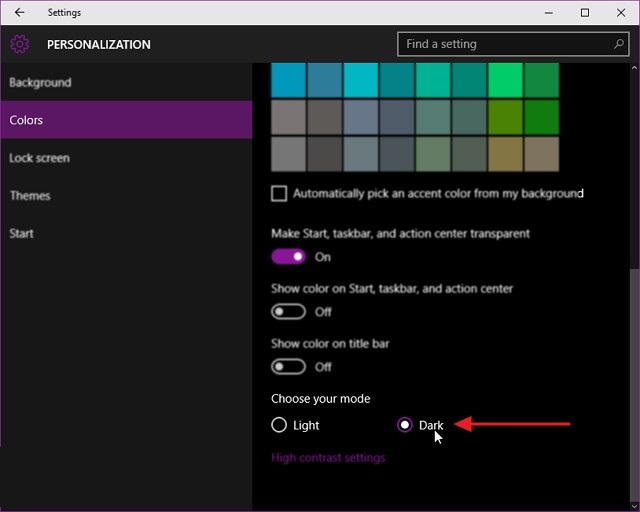
By doing so, the automatic background color will turn into Dark Mode. And this mode can also be felt in some of the more modern apps.
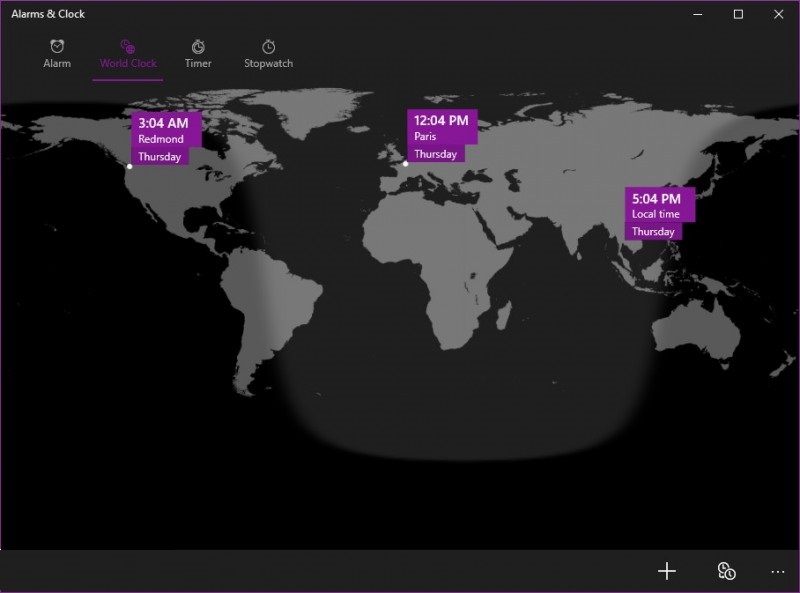
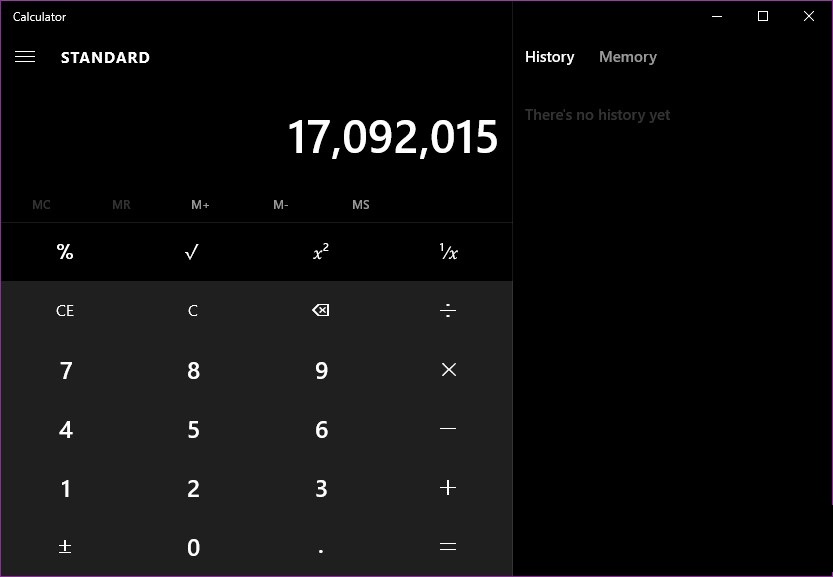
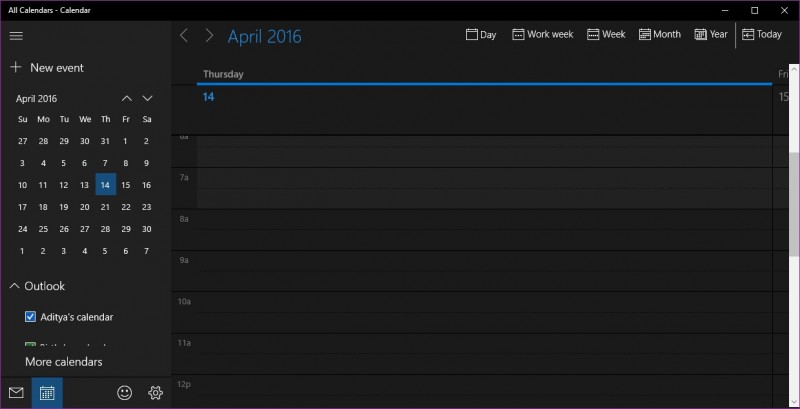
To return to normal mode (Light). Simply access back Personalize, then select option Light. Thats it! ??
download now