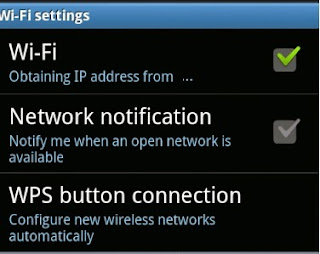Facebook OpenCellular for 4G LTE and Wi Fi Access Unveiled
OpenCellular can be attached to a lamp pole or tree even by a single person. The design is simple enough but can withstand extreme temperatures and typhoons.
Facebook Unveiled OpenCellular that Provides 4G LTE and Wi-Fi Access in Remote Areas

To work, it needs to be connected to a power supply and a backhaul network access. The latter means the device itself should be connected to the internet and a cellular network in order to provide connectivity to its users. This can be done through a single wired connection to the nearest area with internet and cellular coverage or wirelessly through drones and satellites.
Facebook has been pouring efforts to expand the reach of the internet to remote areas of the world. Their newest project is OpenCellular.
It’s a device roughly the size of a shoe box that can provide 2G, 3G, 4G LTE and Wi-Fi networks in a small community. It’s essentially a mini cell site!
download now