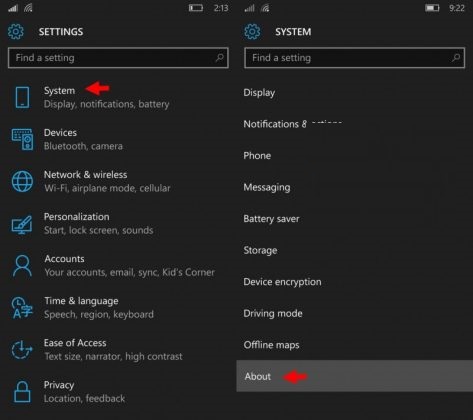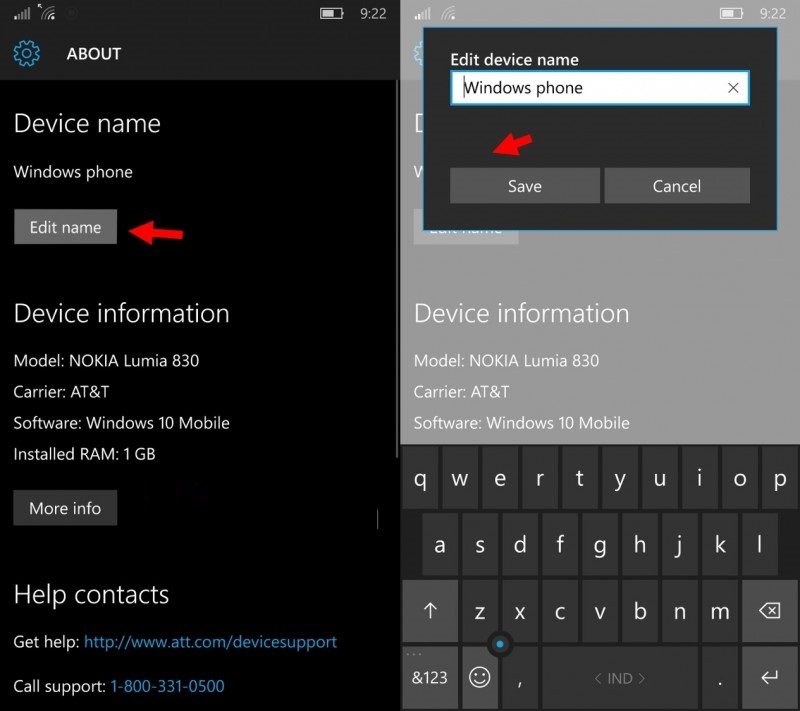Cara Kirim Aplikasi Android Lewat Bluetooth Paling Cepat
Cara Mengirim Aplikasi Android Lewat Bluetooth - Bluetooth adalah salah satu fitur atau aplikasi yang terdapat pada hp yang dapat melakukan kirim-terima file antara ponsel. Seiring penggunaannya kini aplikasi bluetooth semakin populer digunakan untuk mengirim file khususnya pada ponsel android digunakan untuk mengirim aplikasi android lewat bluetooth. Sebagai pengguna android saya yakin anda sering mengirim dan menerima file android antar smartphone baik itu aplikasi, game, foto, gambar atau video dengan bluetooth. Metode kirim aplikasi android lewat bluetooth memang terkenal cepat karena itu bluetooth sering dipakai untuk transfer file aplikasi android, namun demikian tahukah anda ternyata ada metode paling cepat mengirim aplikasi lewat bluetooth? yaitu dengan aplikasi untuk mengirim file android. Aplikasi apa? namanya ShareCloud.
ShareCloud adalah salah satu aplikasi yang dapat melakukan kirim aplikasi android dimana dalam pengiriman file tesebut aplikasi ShareCloud ini menggunakan bluetooth sebagai jaringan kawasan pribadi (PAN) untuk menghubungkan antar peralatan android seperti smartphone dan tablet android, nah berdasarkan pengalaman saya ShareCloud dapat mengirim file dan aplikasi dengan cepat karena itulah bagi anda yang ingin melakukan transfer aplikasi android sebaiknya gunakan aplikasi ini, untuk penjelasan cara mengirim aplikasi android lewat bluetooth silahkan simak panduannya dibawah ini:
Cara Mengirim Aplikasi Android Lewat Bluetooth
1. Download ShareCloud android [disini] kemudian install seperti biasa di hp android anda.2. Aktifkan bluetooth hp android anda dan teman anda
 |
| Cara Mengirim Aplikasi Android Lewat Bluetooth |
3. Buka aplikasi ShareCloud
4. Tap bagian Apps
5. Pilih aplikasi yang ingin di kirim
6. Klik tombol share
 |
| Cara Mengirim Aplikasi Android Lewat Bluetooth |
Setelah itu file aplikasi akan terkirim dalam format .apk atau file instalasi aplikasi android, biasanya jangka waktu pengiriman aplikasi android tidak lama tergantung ukuran file aplikasi yang dikirim, nah setelah terkirim selanjutnya teman anda tinggal menginstall saja aplikasi tersebut, carinya di file manager, oke selamat mencoba.
download now