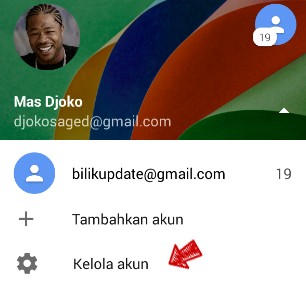How to Enable Undo Send in Gmail
Gmail has finally made its "undo send" feature official today. This experimental feature was in development since 2009 but had yet to be integrated into Gmail.com. With this feature you will be able to cancel your sent email within a cancellation window period. You can choose 5,10,20 or 30 seconds as your cancellation period, after which you cannot undo send message. This period is quite short and you will have to be very quick to realize that you want to press the Undo button. Basically this feature delays your email instead of undoing a sent email. If you have been using the Labs version of "Undo Send", your Gmail will have this feature turned on by default. If not, here is how can enable this feature:
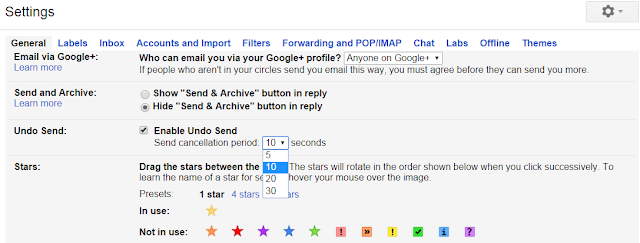
- Login to your Gmail account
- Click the Gear icon on the top right
- Click "Settings"
- Scroll down and check "Enable Undo Send"
- Set a cancellation period
- Click "Save Changes"
Now, after sending a message, you will see a message where you can click on "Undo" to undo the sent message.
download now