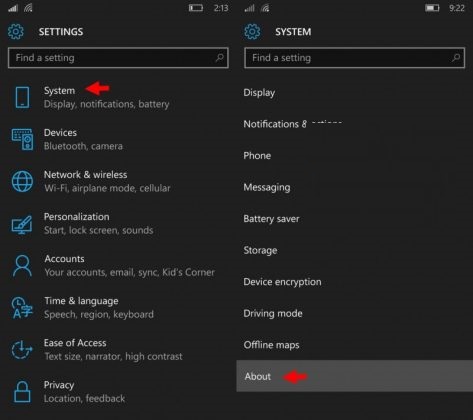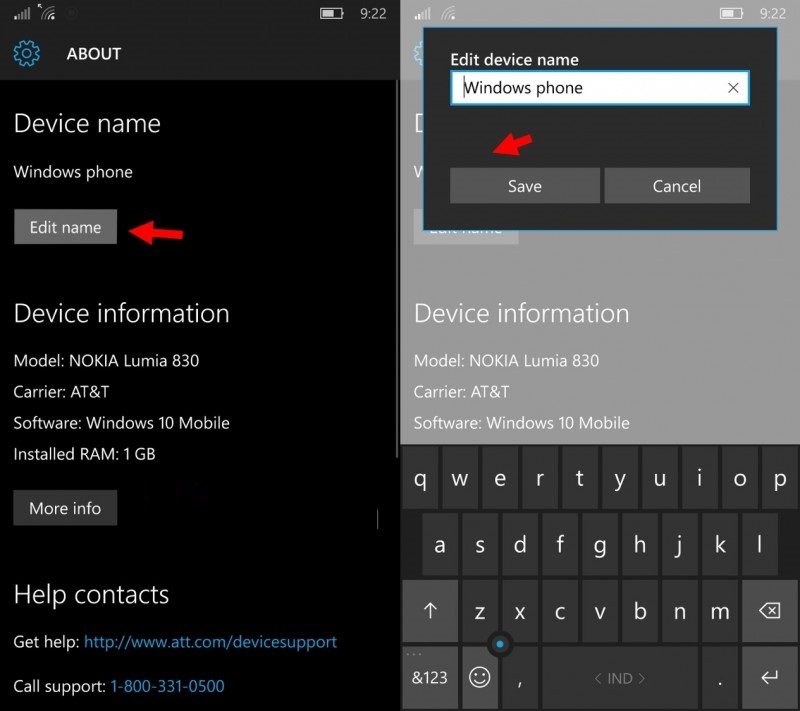Download BBM Mod i versi 2 5 0 32 Dengan Change Background Terbaru

ScreenShot:

Berikut fitur-fitur Background yang berada pada aplikasi BBM Mod i ini:
1. Terdapat Running Text Status
2. Terdapat Text Full Collor
3. Terdapat Emotion BBM+
4. Terdapat Logo - logo Club Sepak Bola Dunia.
5. Terdapat Analog Clock Biside DP
6. Terdapat Based BBM v.2.5.0.32
Berikut fitur-fitur pada Setting BBM Mod i ini:
- Terdapat Custom Background.
- Terdapat Show Big Dp.
- Terdapat Show Action Bar.
- Terdapat Show FBUi Style.
- Terdapat Filter Halftone Patern.
- Terdapat Show Togle Musik.
- Terdapat Change Background.
- Terdapat Running Text.
- Terdapat Background Transparent.
- Terdapat Hide & Show List Chat
- Terdapat Show Second Tab
Link Download:
- Download BBM I Mod 2.5.0.32 apk (24MB)
Cara Pemasangan :
- Bisa langsung di Install
- Atau Di Uninstal terlebih dahulu BBM yang sudah ada
- Harus ingat akan akun BBM mulai dari Email dan Pasword Anda
- Instal Tema BBM MOD
- Sig In langsung dengan Akun Anda
- Selesai
- Selamat Mencoba dan selalu berbagi yah
download now