How to fix android process media has stopped error
The process android.process.media has stopped error affects android devices that have recently undergone some sort of firmware upgrade. This is not a major error because it doesnt affect normal functions but it can be annoying because it constantly pops up and you have to force close it. It is more common among users of custom ROMs like Cyanogenmod. Many have also got this error after restoring their apps via Titanium Backup. The obvious fix is to factory reset your device but that is a last resort. There are several other methods you can try to fix android.process.media has stopped error. Here are some of the solutions:
How to fix error android.process.media has stopped

Method 1: Clear date of Media Storage
The data clearing is the most common method used in resolving many types of android error.- Go to Settings >> Apps >> All
- Scroll down and select "Media Storage"
- Press "Force close" and select "Clear Data".
- See if the error message stops
Method 2: Move apps to internal storage or try a different SDCard
This android.process.media has stopped can also be caused if you have recently installed some apps installed inside your SDCard. Move the app to internal storage by going to Settings >> Apps >> All >> Select the app and select "move to internal storage" or "move to phone". See if the problem is resolved. Also try uninstalling and reinstalling the app.
Sometimes the problem can be caused by a faulty sdcard. Check your SDcard for error in your PC. You can use the built-in disc management utility in your PC. If that doesnt solve the error, try a different SDCard.
Method 3: Clear dalvik cache and fix permissions
This is for custom ROM users who have clockworkmod recovery installed in their rooted Android smartphones or tablets.- Power off device and boot into recovery (press volume + power key)
- go to advanced >> dalvik cache
- make the selection and press ok
- go back and also select "fix permission" if you have the option
Method 3: Clear data for Google Service Framework and Google Play
- Go to settings >> Apps >> Swipe left and select "All" tab
- Scroll down and select "Google Service Framework" and select "Clear Data"
- Again, from "All" >> select "Google Play Store" and select "Clear Data"
- Before going to next step make sure you have moved everything from the download folder to a another location or external SDcard.
- Again, from "All" >> scroll down and select "Download" or "Download Manager" and "Clear Data".
Let us know if the above methods resolved the error on your Android Device. If you have any other suggestions/fix please post it in the comments.
download now

 Many users who recently updated their Android system or upgraded to a newer version of the Android operating system are experiencing the "Unfortunately Google Play Store has stopped" error. This error pops up every time you open the Google Play Store app to download or update an app, and then it suddenly force closes. After this error you may also get another one that says, "Google Play Services has stopped error". These errors are particularly frequent if youve just flashed a custom ROM (example: Cyanogenmod) with an incompatible GAPPS package. Here are the quick methods to solve/fix unfortunately Google Play has stopped error in Android:
Many users who recently updated their Android system or upgraded to a newer version of the Android operating system are experiencing the "Unfortunately Google Play Store has stopped" error. This error pops up every time you open the Google Play Store app to download or update an app, and then it suddenly force closes. After this error you may also get another one that says, "Google Play Services has stopped error". These errors are particularly frequent if youve just flashed a custom ROM (example: Cyanogenmod) with an incompatible GAPPS package. Here are the quick methods to solve/fix unfortunately Google Play has stopped error in Android:






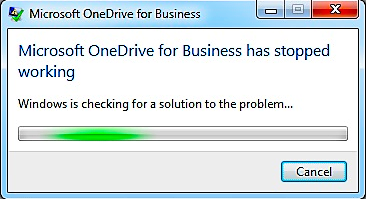





 The Unfortunately the process com.android.phone has stopped error has been reported by many users who recently flashed a new version of a custom ROM or upgraded their current Android operating system via OTA firmware upgrade. For custom ROM users, a simply booting into recovery and wiping cache and dalvik cache have solved the error. Others have fixed it by just restarting or resetting their android phone or tablet. However, there are many other methods to try and here are some of the methods to fix unfortunately the process com.android.phone has stopped error:
The Unfortunately the process com.android.phone has stopped error has been reported by many users who recently flashed a new version of a custom ROM or upgraded their current Android operating system via OTA firmware upgrade. For custom ROM users, a simply booting into recovery and wiping cache and dalvik cache have solved the error. Others have fixed it by just restarting or resetting their android phone or tablet. However, there are many other methods to try and here are some of the methods to fix unfortunately the process com.android.phone has stopped error:



