How to Fix Error 505 in Google Play Store
The Error 505 is a Google Play Store error in Android 5.0 Lollipop and KitKat 4.4. Some apps affected by Error code 505 include Google Play Games, Asphalt 8, Hearthstone, The Walking Dead, Clash of Clans and so on. The fix involves running a simple ADB command in Android SDK, we will come to that later. Many got this error due to the Adobe Air app. So you can try uninstalling the app. This error has been fixed on the latest versions of Android Lollipop so you can also update your version of Lollipop to 5.1 or later to fix it.
This is actually a permission error so clearing cache method may not work. But you can still give it a try. First, clear the cache and data for Google Play Store and Google Service Framework. These methods are explained in detail here: RPC-S:7/RPC-S:5 and Error 963. If those solutions didnt help, try the steps below to fix Google Play Error 505 while installing or updating apps:
How to fix Error 505 in Google Play Store during app download
Method 1: Uninstall conflicting app(s)
If you have multiple apps installed to perform similar function, then the -505 error code maybe caused because those apps are trying to access the same system settings. For example- you may have multiple banking apps installed and both will try to use similar payment settings and protocols. And when these apps are conflicted error 505 is caused. To resolve this issue, simply uninstall the first app and use the other one and vice versa.Method 2: Uninstall/Re-install
First completely uninstall all the apps that are getting this error in Google Play. For example if your Blizzard apps are facing error 505, uninstall all of them and reinstall. Also, you may have installed some Android apps from the Amazon store- try uninstalling them and re-installing them via Google Play Store.
Error Formats:
- Unknown error code during application install "-505"
- "Hearthstone: Heroes of Warcraft" cant be installed. Try again, and if the problem continues, get help troubleshooting (Error code: -505)

Method 3: ADB Uninstall
Before you begin the steps you have to install the Android SDK on your PC, connect your Android device and perform an ADB uninstall for the app package thats causing the error.
The ADB tool is inside the platform-tools folder inside Android SDK folder. You will have to open command prompt. For Windows users: Start>> in the search box type cmd >> right click and select "Run as Administrator"
From inside the command prompt, navigate to Android SDK folder. Now you can run the ADB. uninstall command.
After youve installed the Android SDK and appropriate USB drivers follow these steps:
- Perform an ADB uninstall for the app package thats causing the error. App packages are in this format: com.xx.xx. You can check the app package name by going to Android >> data folder inside the internal memory of your Android device.
- For example to remove chrome package from your device, the command is: adb uninstall com.android.chrome.

- After successful uninstall you will see a message that says, "success"
- Now reinstall or update the app (or game) from the Play Store
Hopefully the above step gave you some idea about how to fix this issue. If nothing worked you may have to factory reset your device. If you have a better solution for the unknown error 505 please let us know about it in the comments.
download now


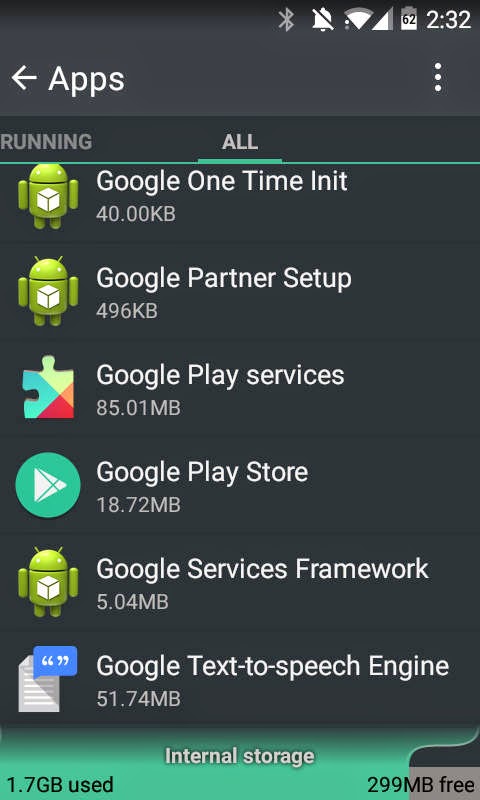
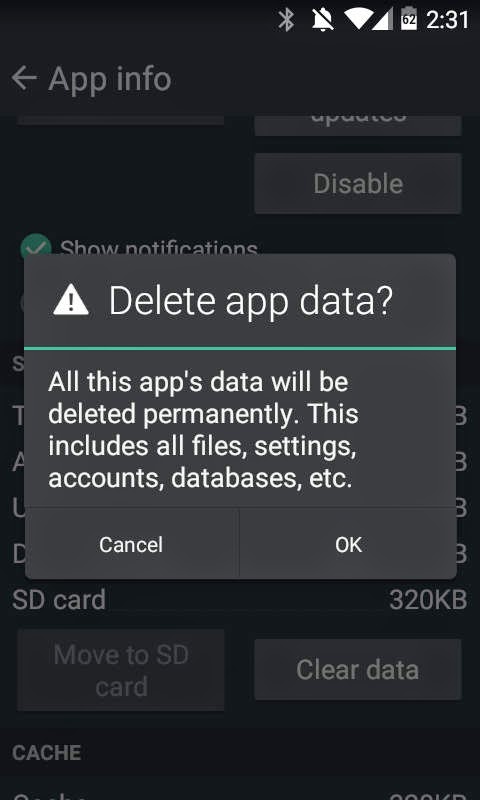
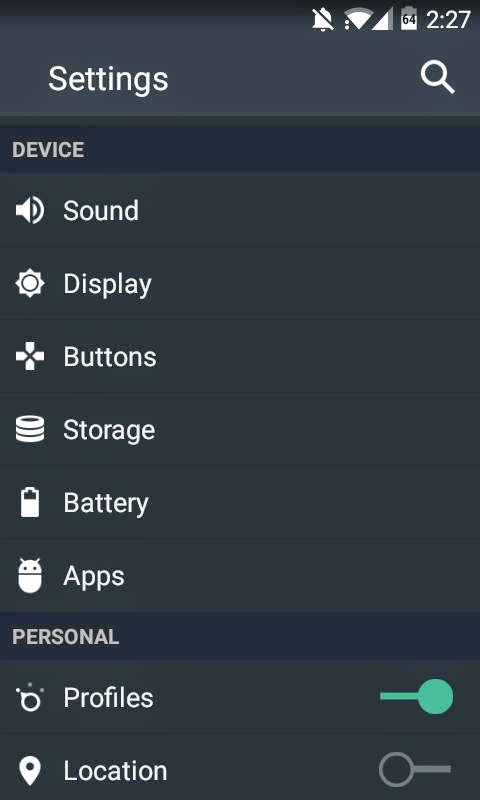
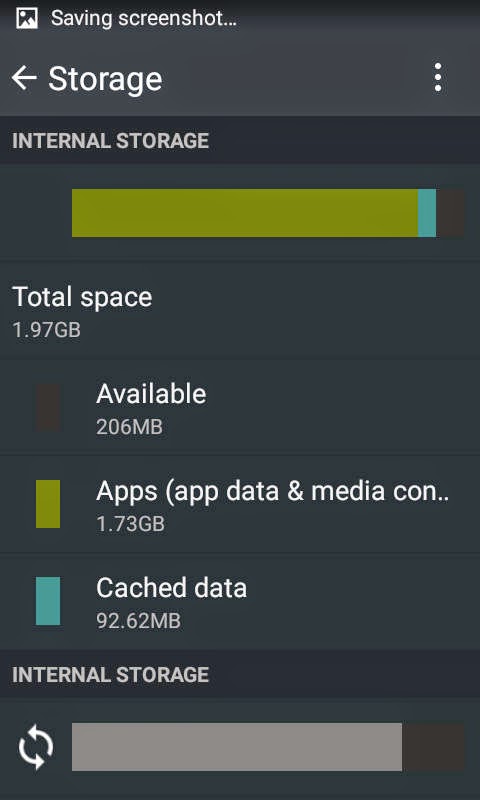









 Many users who recently updated their Android system or upgraded to a newer version of the Android operating system are experiencing the "Unfortunately Google Play Store has stopped" error. This error pops up every time you open the Google Play Store app to download or update an app, and then it suddenly force closes. After this error you may also get another one that says, "Google Play Services has stopped error". These errors are particularly frequent if youve just flashed a custom ROM (example: Cyanogenmod) with an incompatible GAPPS package. Here are the quick methods to solve/fix unfortunately Google Play has stopped error in Android:
Many users who recently updated their Android system or upgraded to a newer version of the Android operating system are experiencing the "Unfortunately Google Play Store has stopped" error. This error pops up every time you open the Google Play Store app to download or update an app, and then it suddenly force closes. After this error you may also get another one that says, "Google Play Services has stopped error". These errors are particularly frequent if youve just flashed a custom ROM (example: Cyanogenmod) with an incompatible GAPPS package. Here are the quick methods to solve/fix unfortunately Google Play has stopped error in Android:





